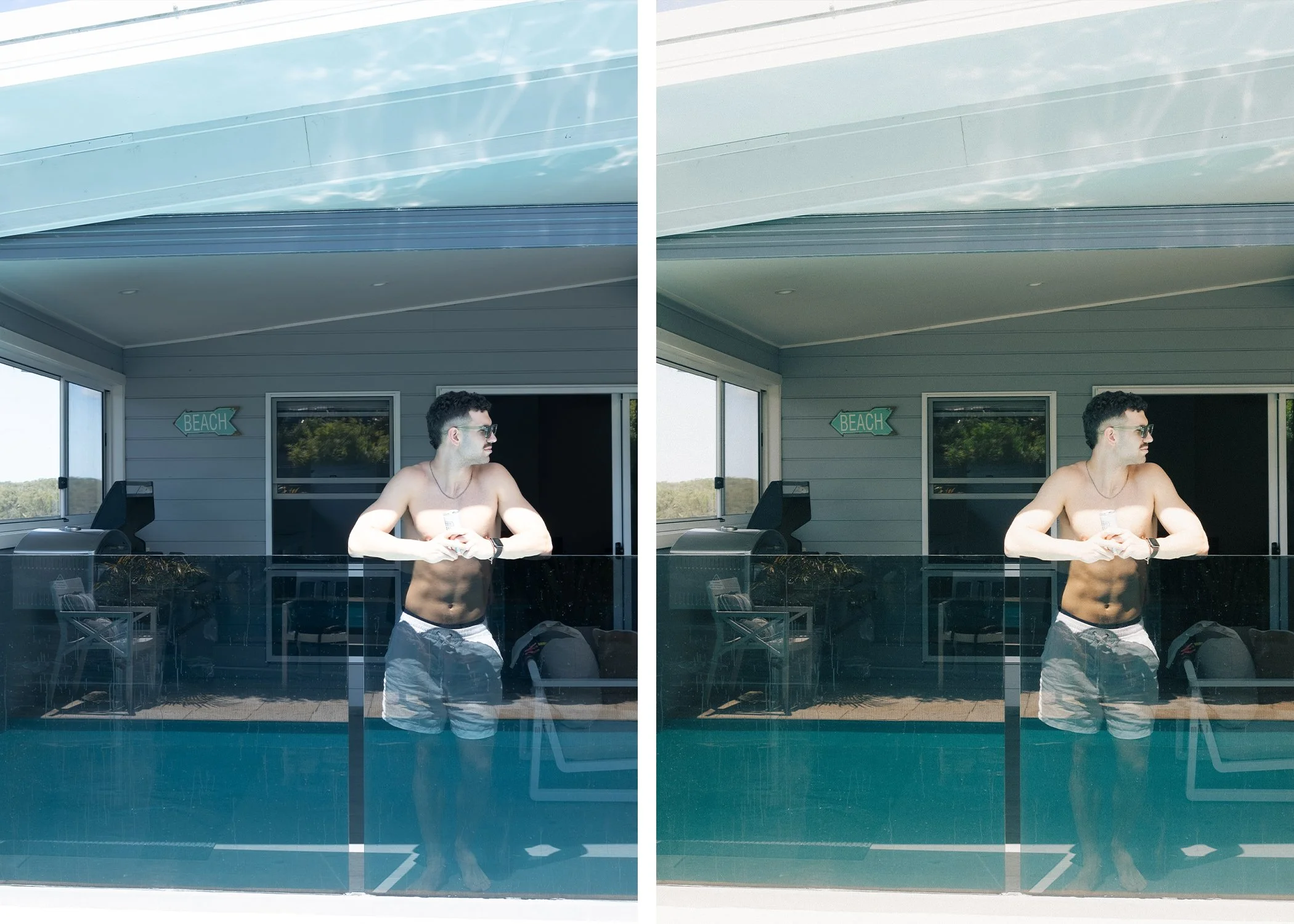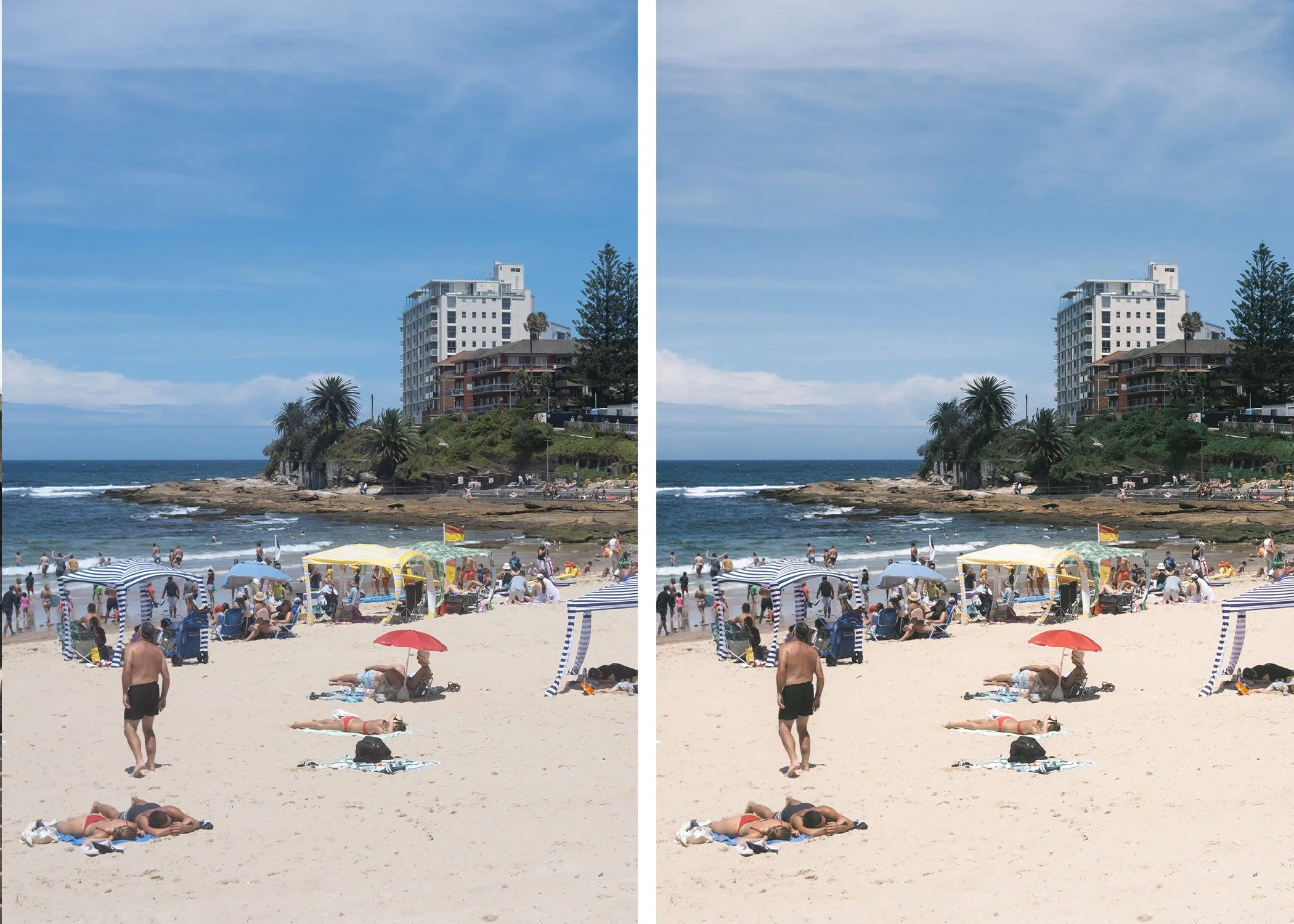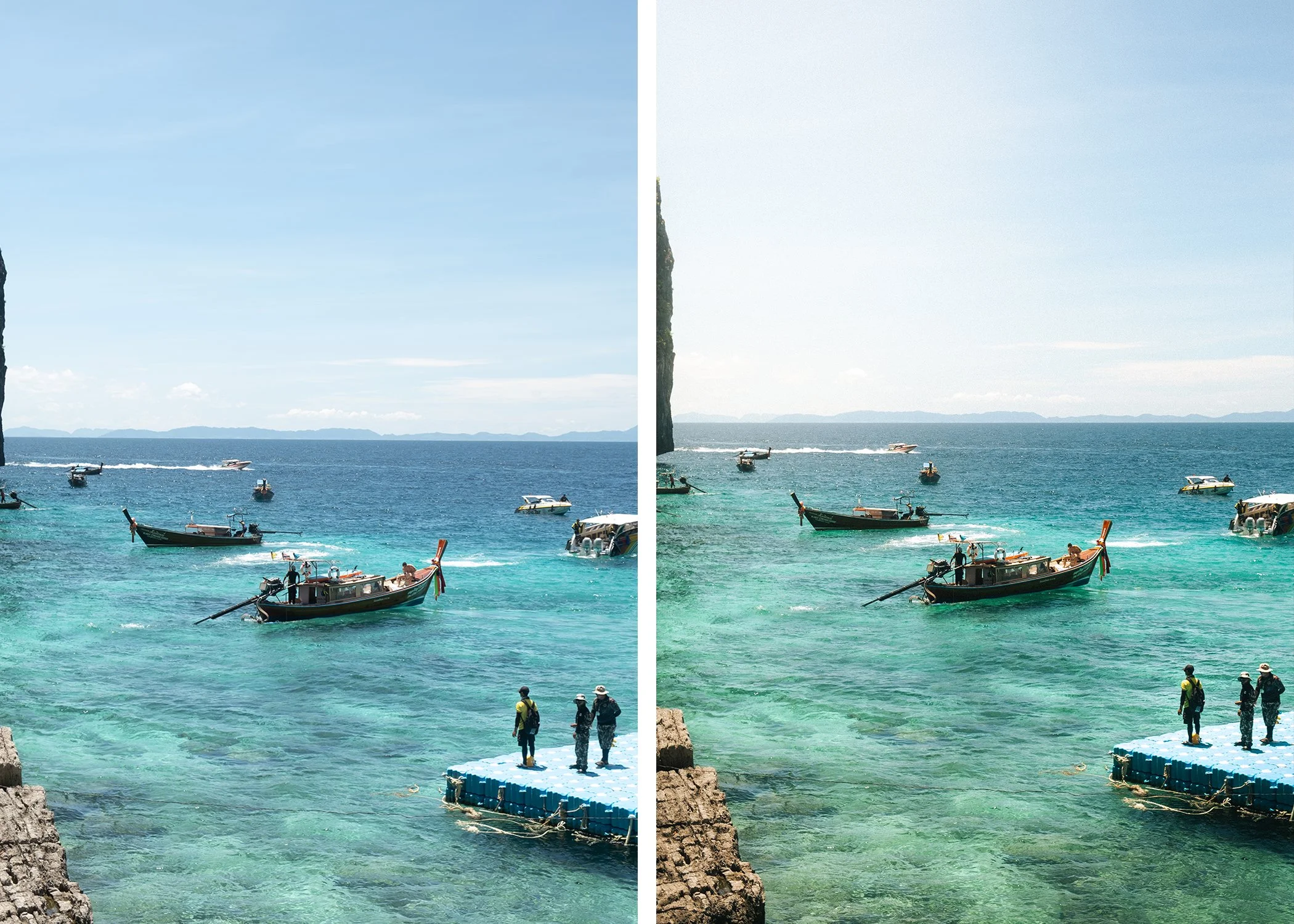Please note that these presets are designed as a base edit. Depending on your lighting and camera settings, additional adjustments may be needed. Try fine-tuning brightness, contrast, and saturation after applying the preset to achieve the desired look.
How to install Lightroom Presets:
Download and unzip the folder titled Soft Negative to your computer. You’ll see 11 .xmp preset files.
Open Adobe Lightroom (Desktop version). Make sure you’re using Lightroom Classic or Lightroom CC for Desktop, not the mobile app.
In the Develop tab, find the Presets panel on the right-hand side.
Click the “+” icon at the top of the Presets panel and select “Import Presets.”
Navigate to the folder where you saved the .xmp files, select all 11, and click “Import.”
Your Soft Negative presets will now appear in your Presets panel, ready to use.